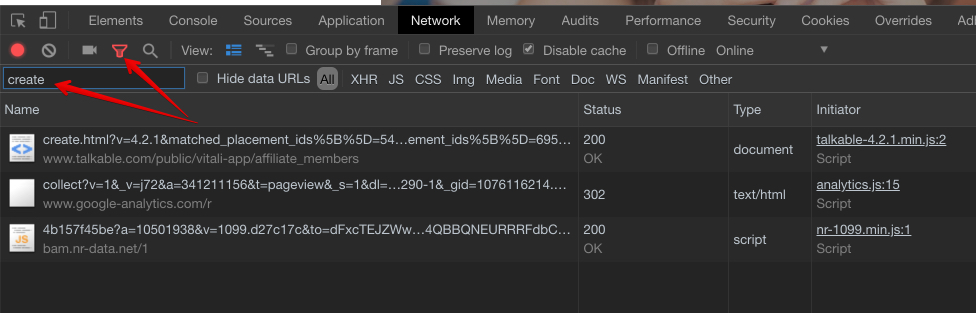How to troubleshoot Talkable integration?
Print
Modified on: Mon, 14 Jun, 2021 at 9:38 AM

Integration presence:
Open Developer Tools and click on the Console tab and type talkable.config:

Success - You will see information about the configuration of integration. Verify that the site-id matched with the site-id all the campaigns are set on.
Fail - You will see the next error: Uncaught ReferenceError: talkable is not defined:

This means that the integration wasn’t added to the page.
How to fix: Add the code snippet to all website pages.
Check the data sent:
Find the script in the Elements tab. To do this, in Dev tools, open elements, then search for talkableq. Something like this should be present.
Open Developer Tools and click on the Network tab and refresh the page and type in the Filter input create:
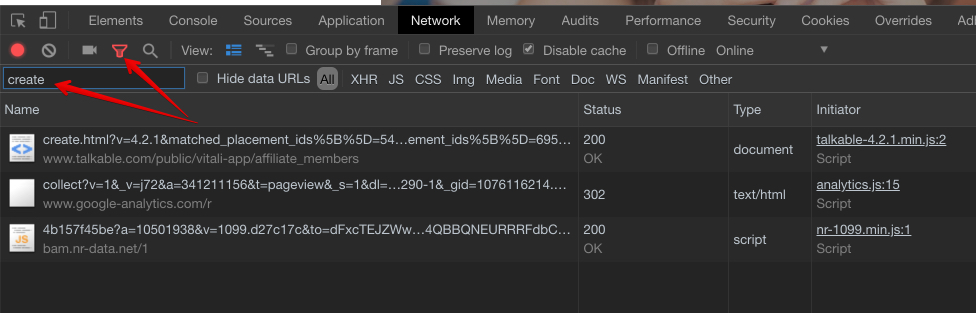
Success - You will see our Create.html request. You will be able to look through the data sent in that request by clicking on the create.html request and scrolling down to the Query parameters.
Fail - No request
It’s usually a problem with register_affiliate or register_purchase calls.
How to fix:
Search talkableq in Elements tab (screenshot with the problem) - required to add the integration scripts if not found;
Some example errors (screenshot);
Errors from a per-client library in Console (screenshot). If present - ask the integration team for investigation;
Not all the code was inserted (screenshot);
Init script was called after the purchase capturing / affiliate capturing script (register_purchase/register_affiliate). Init should be called first before any other calls;
In any event, compare the integration code with the code templates to see what is wrong.
Check the container:
For Standalone campaigns check the talkable container. Open Developer Tools and click Elements click Command + F and type talkable-offer.
Success - You will see div talkable-offer container (screenshot), but the container shouldn't be generated (screenshot).
Fail - No container found
How to fix: Add the container to a place where the campaign should be shown (docs).
Besides the points mentioned, these are other possible reasons the campaign is not shown:
Join criteria (current visitor isn’t eligible for the join criteria set for the campaign).
Extra CSS (old campaign styles that hide the campaign, a mistake in styles)
Client-side CSS that affects styles of our campaign (for example, the style that affects all iframe elements on the page)
An issue with the custom code in the integration library
How to test Integration:
Check the data sent through Talkable scripts.
To check data sent to Talkable through the integration, open up the Networks tab in the Inspector and search for create.html - Screenshot
When the campaign is about to be rendered, create.html request is being sent to Talkable. Scrolling down to the Query parameters will show what data was sent to Talkable. This information can be used to see if there are data points missing in the script.
Trigger campaigns from the browser console.
If the campaign has complex join criteria (for example, those that rely on custom_properties), it’s possible to trigger it manually from the console.
To do that, add all needed data to one of the scripts and run it in the browser console. Any type of campaign can be tested this way.
The post-purchase campaign is triggered with a post-purchase script, so one should be called to see the Post-purchase popup. All other campaigns are triggered with the Init script and register_affiliate call specifically.
We hope you found this information useful!
Did you find it helpful?
Yes
No
Send feedback Sorry we couldn't be helpful. Help us improve this article with your feedback.